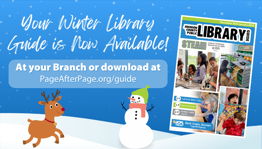NEW: PRINCH Wireless Printing
How/Where Can I Print?
Print from the website -- The web version allows for customizing size, color, single/double-sided options and also includes a preview of your document(s).
1. Go to Print.Princh.com
2. Insert JCPL's six digit code: 106826
OR Start by scanning the QR code with your phone camera – the website will open on its own with JCPL’s code filled in.
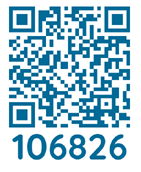
JCPL's wireless printing service will allow patrons to print documents from home, work or from a personal laptop or mobile device while in the library. Standard printing charges apply. (10 cents/page for black & white; 25 cents/page for color.)
- Select and upload your file.
- Choose to print b&w, color, legal, number of copies, etc.
- Accept the terms & conditions and click “Continue”.
- Enter your email address and click “OK”.
- Visit any Branch Print Release Station and enter your email to access your document(s).
- You can print all of your documents at the same time, if you gave them all the same email.
- Select your desired document(s) and select “Print.”
- Select “Pay from Vending Device” and wait for your document(s) to print.
Print by Forwarding to an Email Address
To print an email message or attachment in Black & White Letter size (8 1/2" x 11") from a mobile device, simply forward your email to: jcpl.bw@ewprints.com
To print an email message or attachment in Color Letter size (8 1/2" x 11") from a mobile device, simply forward your email to: jcpl.color@ewprints.com
OR
Printing by Princh app
For printing both email and documents from a phone or tablet for repeat or "power users".
1. Load the Princh app (Google Play or iOS) on a cell phone or tablet
2. Open the app that contains the document (i.e., an email app), select print from the share menu.
3. Set Princh as the printer and tap the printer icon
4. Select a printer by scanning the QR code or entering 106826 in the code field.
If you need additional assistance, please Contact Us
Print jobs are saved for 24 hours and are available for pickup during regular library hours.